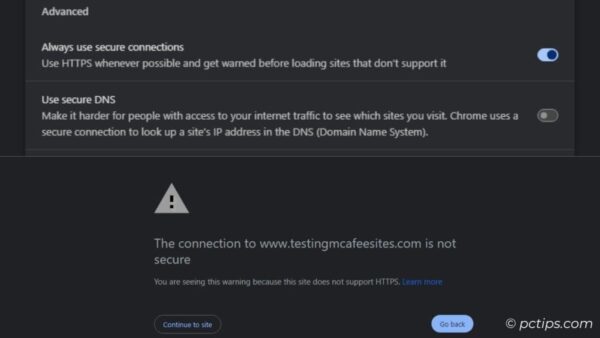
Best Browser Settings for Security & Speed (2025 Guide)
Best Browser Settings for Security & Speed
Optimize Chrome, Firefox, Safari, Edge for maximum protection and performance. 10 essential tweaks + power user tips for HTTPS-only mode, secure DNS, and hardware acceleration.
Security-First Browser Settings
-
1. Enable HTTPS-Only Mode
Forces sites to load over HTTPS. Chrome: Settings > Privacy > Security | Firefox: Settings > Privacy > HTTPS-Only Mode
-
2. Disable Third-Party Cookies
Blocks cross-site tracking. Add exceptions for essential sites. Found in Privacy > Cookies settings.
-
3. Turn Off Autofill (Passwords/Payments)
Use dedicated password managers like Bitwarden. Reduces compromise risk if browser is accessed.
-
4. Block Pop-ups & Redirects
Stops malicious scripts. Chrome: Settings > Site Settings > Pop-ups and redirects.
-
5. Use Secure DNS (DoH)
Cloudflare (1.1.1.1), Google (8.8.8.8), NextDNS. Chrome: chrome://settings/security > Secure DNS.
Speed & Performance Settings
-
6. Limit Background Tabs/Extensions
Close unused tabs, remove unnecessary extensions. Use tab suspender extensions for power saving.
-
7. Enable Hardware Acceleration
Leverages GPU for video/animations. Chrome: Settings > System > Hardware acceleration.
-
8. Auto Clear Cache/Cookies
Prevents bloat. Set rules for 30-90 days or use Auto History Wipe extension.
-
9. Disable Preloading
Stops speculative link loading. Privacy > Cookies > Preload pages for faster browsing (OFF).
-
10. Lightweight Themes
Default/minimal themes reduce memory usage vs heavy custom themes.
Bonus: Power User Tips
Firefox Container Tabs | Windows Sandbox | Linux Firejail | Guest/Incognito for untrusted sites
Best Browsers 2025
| Browser | Best For | Key Features |
|---|---|---|
| Brave | Privacy & Speed | Ad/tracker blocker, HTTPS Everywhere |
| Firefox | Customization | Containers, DoH, strict tracking protection |
| Chrome | Performance | Fast updates, Google sync |
| Edge | Windows | Tracking prevention, vertical tabs |
| Safari | Apple | iCloud Keychain, energy efficient |
FAQs
Should I use Incognito for everything?
No. Incognito only hides local history – websites/ISPs still track you. Use proper privacy settings instead.
Are browser extensions safe?
Many aren’t. Install from trusted sources only. Check reviews, permissions, and update regularly.
Fastest browser for low-end PCs?
Brave or Firefox (tuned) offer best speed/security balance on older hardware.