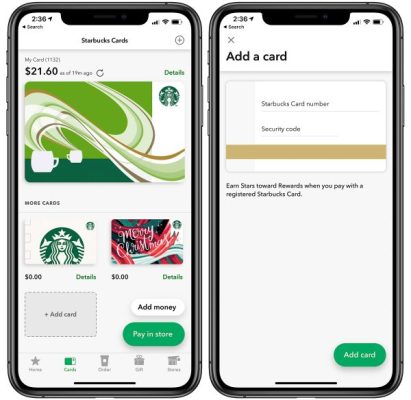
December 8, 2025
Starbucks Gift Card: Add to App + Pay (2025)
How to Add Starbucks Gift Card to the App & Pay With Your Phone
Starbucks Gift Card App Guide
Add card → scan barcode → pay in-store. Reload + earn Stars automatically.
☕
Add Card
📱
Phone Pay
⭐
Earn Stars
🚀 30-Second Setup:
1. Starbucks app → Cards → + Add Card
2. Enter 16-digit code + 8-digit security
3. At counter: Scan barcode → Done!
✅ Earns Stars | Reloads easy | Works offline
📋 Table of Contents
Add Gift Card to App
- Download Starbucks app → Create account
- Bottom menu → Cards tab
- + Add Card → Enter gift card number + security code
- ✅ Card added! Balance shows instantly
Transfer Balance (Multiple Cards)
Combine Cards
- Cards → Tap card → Details
- Transfer Balance → Pick main card
Remove Empty
- Empty card → Details → Remove Card
Pay In-Store (Scan Barcode)
- Order your drink
- Open app → Tap your card
- Barista scans barcode → Balance deducts
- ✅ Stars earned automatically
Reload Card Balance
- Low balance? Tap card → Reload
- Pick amount ($10/$20/etc)
- Pay with credit/debit → Reload now
- Enable Auto-Reload for convenience
Add to Apple/Google Wallet
| Platform | Steps | Benefit |
|---|---|---|
| iPhone | Card → Add to Apple Wallet | Double-click side button → Scan |
| Android | Card → Add to Google Wallet | Quick access from wallet |
FAQ
Card won’t add?
Check 16-digit number + 8-digit security code. Already registered? Sign into that account.
Works offline?
✅ Yes – barcode works if loaded before going offline.
Multiple cards OK?
Yes, but transfer to 1 main card for easier use.
Earn rewards?
✅ Automatic Stars on every purchase with app card.