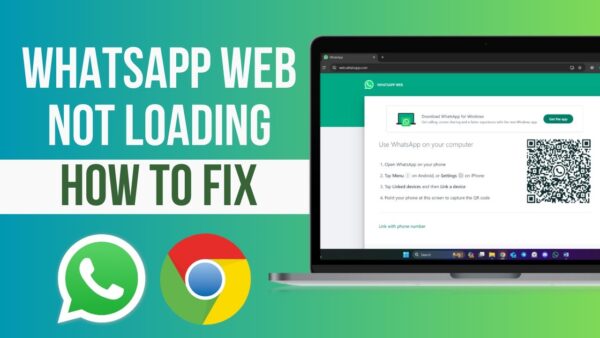
How to Fix WhatsApp Web Not Working (8 Solutions for 2026)
How to Fix WhatsApp Web Not Working (8 Solutions for 2026)
QR code not loading or WhatsApp Web stuck on the loading screen? Use these eight tested fixes for 2026 to get your chats back on desktop in minutes.
If the WhatsApp Web QR code will not load, test internet on both phone and computer, clear your browser cache, update or change your browser, temporarily disable VPNs or proxies, refresh the QR and scan within about 20 seconds, or fall back to phone number linking and the official Desktop app.
Why Is WhatsApp Web Not Working?
WhatsApp Web links your phone session to your browser using a QR code and WebSocket connections, so anything that interrupts connectivity, caching, or browser compatibility can block that handshake.
Typical culprits include unstable networks, outdated browsers, aggressive VPNs or proxies, expired QR codes, or temporary server-side outages on Meta’s infrastructure.
Steps to Fix QR Code and Loading Issues
1. Check Your Internet Connection
- Confirm both phone and computer have stable internet; run a quick speed test and aim for at least basic broadband speeds.
- Restart your router, switch your phone between Wi‑Fi and mobile data, and try placing both devices on the same network to reduce latency and packet loss.
2. Clear Your Browser Cache
- In Chrome, Firefox, or Edge, clear cached images, files, and cookies, then reload
web.whatsapp.comor try an incognito window to bypass stale data. - Cleaning cache fixes a large share of web‑app glitches where outdated resources prevent the QR from rendering properly in the page container.
3. Update Your Browser
- Use the latest versions of supported browsers such as Chrome, Firefox, Edge, or Safari so modern WebSocket and security features work correctly with WhatsApp Web.
- If problems persist, switch to another supported browser to rule out engine-specific bugs or old builds.
4. Disable VPN or Proxy
- Temporarily turn off VPN apps and proxy settings on your device and in the browser, then reload WhatsApp Web and try again.
- If you must keep a VPN, choose an endpoint in a region where WhatsApp is fully supported to avoid IP conflicts and blocked WebSockets.
5. Reload or Regenerate the QR Code
- Press Ctrl + R (Windows) or Cmd + R (Mac) to refresh the page, then scan the new QR within roughly 20 seconds using Settings > Linked Devices > Link a Device on your phone.
- Clean your camera lens, increase screen brightness, and hold the phone steady; poor lighting and angles are common reasons QR scans fail even when the code is valid.
6. Use Phone Number Linking
- Click “Link with phone number instead” on WhatsApp Web, then enter the short numeric code into WhatsApp via Linked Devices > Link a Device on your phone.
- This method bypasses QR rendering and scanning issues and often works better in restrictive or filtered network environments.
7. Check WhatsApp Server Status
- Look at outage trackers or social updates to see whether WhatsApp is experiencing a broader disruption affecting Web logins.
- When servers are down or degraded, waiting and retrying later is more effective than continually changing local settings.
8. Try the WhatsApp Desktop App
- Install the official WhatsApp Desktop client for Windows or macOS and link it to your phone, following the on-screen QR or code prompts.
- The Desktop app integrates more deeply with the operating system and avoids many browser-specific cache and extension conflicts that plague Web logins.
For Developers Using whatsapp-web.js
Bot developers using community libraries often see QR issues when Web versions change, caches corrupt, or automation stacks like Puppeteer fall out of sync.
Updating to the latest library release, clearing cached sessions, running headless browsers in visible mode for debugging, and pinning a known-stable WhatsApp Web HTML version are all standard mitigation strategies.
You can initialize a client with a local auth strategy and remote web-version cache pointing to a maintained HTML version so your bot stays compatible even when WhatsApp updates its interface.
Common Questions
Why does the WhatsApp Web QR code expire so quickly?
The QR code is intentionally short‑lived for security, so it refreshes every few seconds to stop unauthorized reuse and protect active sessions.
Why does WhatsApp Web work on one browser but not another?
Differences in extensions, caching, and protocol support mean one browser can block or break WebSockets or scripts while another runs them normally with the same account.
Tips from Other Users
Community reports often highlight simple fixes like opening WhatsApp Web in an incognito window, temporarily disabling ad‑blockers, or trying a different phone to scan the QR when the camera struggles.
Sharing specific device, browser, and network combinations that worked makes it easier for others with similar setups to shortcut the trial‑and‑error process.
Regional Tips
In parts of the Middle East where VPN usage is common, turning off tunneling or switching to less restricted exit nodes can restore QR code loading and WebSocket connectivity.
In regions with heavy congestion, such as some Asian cities or rural zones, trying WhatsApp Web during off‑peak hours and checking regional outage reports can significantly improve success rates.
Why Use WhatsApp Web?
WhatsApp Web lets you type faster with a full keyboard, manage attachments and documents more easily, and integrate chats into desktop workflows without juggling your phone constantly.
With billions of users and ongoing investment from Meta, the Web and Desktop experiences remain central to WhatsApp’s multi‑device strategy for both personal and professional communication.
References
This guide builds on official WhatsApp help documentation, web performance best practices, networking research on VPN and WebSocket reliability, UX work on QR code usability, and troubleshooting analyses from independent tech publications covering WhatsApp Web in 2023–2026.