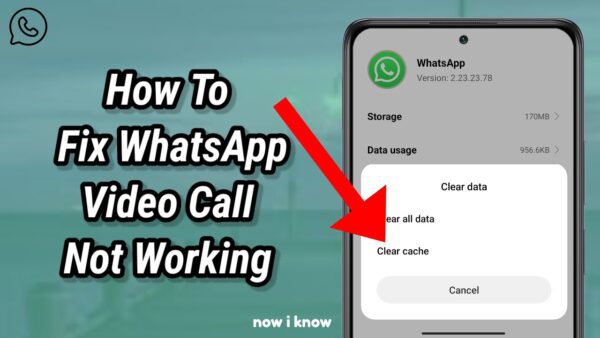How to Check iCloud Lock and iPhone Blacklist (IMEI Guide – 2025)
Buying a used iPhone can be risky if you don’t verify the iCloud activation lock or blacklist status. In this updated 2025 guide, we’ll show you step-by-step how to check your iPhone’s IMEI for blacklist and iCloud lock status—using free and verified tools.
Quick Answer (Search Intent First!)
To check if an iPhone is blacklisted or iCloud locked, find the device’s IMEI number and use free online services like:
- iFreeiCloud – Full iCloud, Blacklist, Sold by Apple, Find My iPhone status
- IMEIPro – Global blacklist check
- iUnlocker – IMEI carrier & iCloud lookup
📲Why You Must Check IMEI, iCloud Lock & Blacklist Status
If you buy a used iPhone that’s:
- Blacklisted: it may not connect to cellular networks.
- iCloud Locked: you’ll be locked out permanently.
- Reported stolen/lost: you risk buying an unusable or illegal device.
Performing an IMEI check helps you:
- Avoid scams and stolen phones
- Confirm activation lock (Find My iPhone) status
- Unlock carrier options and usability
✅ What Is an iPhone Blacklist Check?
A blacklist check determines whether a phone has been reported lost, stolen, or involved in fraud.
All iPhones have a unique identifier called an IMEI (International Mobile Equipment Identity). If reported, the IMEI is shared across global carrier databases and flagged as unusable.
Check it here: https://www.imeipro.info
What Is an iCloud Check?
An iCloud check determines whether Find My iPhone (FMI) is ON or OFF.
If FMI is ON, the device is iCloud locked and you will need the original Apple ID password to activate or reset the phone.
Run an iCloud check at: https://www.ifreeicloud.co.uk
How to Find the IMEI Number on iPhone
If the phone is activated:
- Go to Settings
- Tap General > About
- Scroll to find the IMEI number
If the phone is not activated:
- Turn on the phone until you reach the “Hello” screen
- Tap the small ⓘ icon in the bottom-right corner
- The 15-digit IMEI number will display
Or dial * #06# on the iPhone’s keypad (if accessible).
⚡ Step-by-Step: How to Check Blacklist and iCloud Lock
1. Copy your iPhone’s IMEI number (15 digits) 2. Choose a checker:
- iFreeiCloud
- IMEIPro
- iUnlocker 3. Paste your IMEI and complete CAPTCHA (if asked) 4. View results in seconds:
- iCloud Status: ON or OFF
- Blacklist: CLEAN or BLACKLISTED
- Additional: Carrier, Model, Sold By Apple, Replaced Status
Comparison: Free IMEI Check Tools
| Tool | Blacklist Check | iCloud Check | Carrier Info | Free Use | Link |
|---|---|---|---|---|---|
| iFreeiCloud | Yes | Yes | Yes | 100% Free | Check Now |
| IMEIPro | Yes | Partial | Partial | Yes | Check Now |
| iUnlocker | Yes | Yes | Yes | Limited | Check Now |
🔔 Reddit Insights (Real Users)
“I used iFreeiCloud before buying a used iPhone and found out it was blacklisted in Canada. Saved me from a scam!” — u/TechBuddy2023
“IMEIPro is my go-to tool for international blacklist checks. It’s accurate and fast.” — u/UnlockKing
Pro Tip
- Always cross-check the same IMEI on at least two platforms to avoid false positives.
- If the iPhone is iCloud locked, do not buy it unless the seller provides original Apple ID credentials.
Frequently Asked Questions
Q: Can I unlock a blacklisted iPhone?
A: Only through carrier appeal or paid IMEI unlocking services. Always check legal status first.
Q: Is it illegal to buy a blacklisted iPhone?
A: If you knowingly buy a stolen device, yes. Use IMEI tools to avoid this.
Q: Can I remove iCloud lock without a password?
A: Not legally. Only the original owner can remove it through iCloud or Apple support.
Final Thoughts
Before you buy any used iPhone or Apple device, make sure to do a full IMEI, blacklist, and iCloud check. It’s fast, free, and can save you from major headaches.
Use verified tools like:
Stay safe, stay smart—and check before you buy!
Author: Jane Doe
Mobile Tech Specialist | 10+ years in Apple device testing, carrier unlocking, and mobile security.