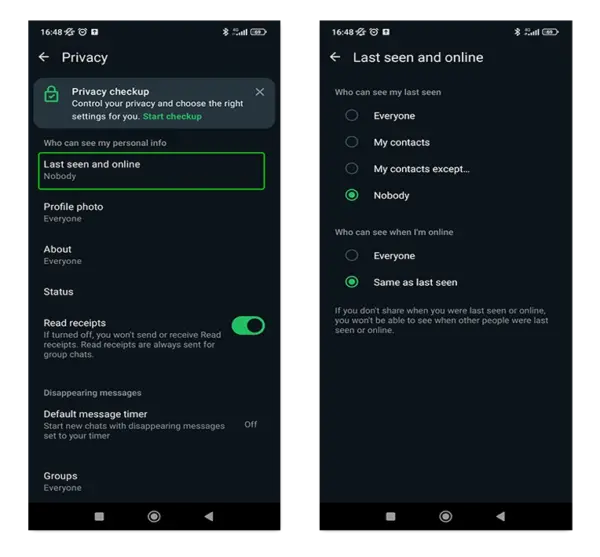
April 2, 2025
WhatsApp Privacy Settings: A Step-by-Step Guide
WhatsApp Privacy Settings: A Step-by-Step Guide
WhatsApp Privacy Settings: A Step-by-Step Guide
Configure who sees your activity, protect your account, and control information sharing.
7
Core privacy controls
4
Security features
100%
End-to-end encryption
WhatsApp Privacy Quick Setup
Settings → Privacy → Set Last Seen/Profile/Status to “My Contacts” → Enable Two-Step Verification → Turn on App Lock → Use Disappearing Messages.
WhatsApp Privacy Controls
| Setting | Location | Recommended | Options |
|---|---|---|---|
| Last Seen/Online | Privacy → Last Seen | My Contacts | Everyone/Nobody/Contacts |
| Profile Photo | Privacy → Profile Photo | My Contacts | Everyone/Nobody/Contacts |
| Status Updates | Privacy → Status | My Contacts Except… | Share With… |
| Read Receipts | Privacy → Read Receipts | Off | On/Off |
| Groups | Privacy → Groups | My Contacts | Everyone/Contacts |
Enable WhatsApp Security Features
- Two-Step Verification: Settings → Account → Two-Step → Enable → Set 6-digit PIN + Email
- App Lock: Settings → Privacy → App Lock → Enable Fingerprint/Face ID → Set timer
- Disappearing Messages: Chat → Contact Name → Disappearing Messages → 24h/7d/90d
- Block Contacts: Chat → Contact Name → Block → Confirm
- Live Location: Privacy → Live Location → Stop sharing when not needed
WhatsApp Privacy FAQs
Can someone see my messages?
End-to-end encryption means only sender/receiver can read messages. Backups need separate protection.
How to hide online status completely?
Privacy → Last Seen & Online → Nobody. Note: you won’t see others’ status either.
Am I blocked?
No profile updates, single tick messages, no last seen = likely blocked.