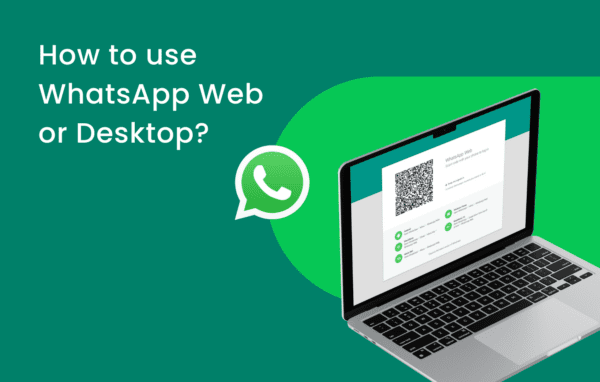
WhatsApp Web Guide: How to Use WhatsApp on Your PC & Mac
How to use WhatsApp on your PC or Mac, make calls, use shortcuts, and fix the most common connection issues.
For the browser version, your phone must stay connected to the internet. If your phone loses connection or battery, WhatsApp Web will stop syncing messages.
What is WhatsApp Web?
WhatsApp Web is a browser-based version of WhatsApp that mirrors your chats from your mobile device, letting you send messages, share files, and manage conversations directly from your computer.
It is ideal for work or study sessions where you prefer typing on a full keyboard while keeping notifications and chats in sync with your phone in real time.
Key Features of WhatsApp Web
- Send and receive messages in real time from your browser.
- Share images, videos, documents, and voice notes from your PC or Mac.
- Use keyboard shortcuts to move between chats and manage conversations faster.
- Stay logged in across multiple sessions with Linked Devices.
How to Set Up WhatsApp Web
- Open WhatsApp Web on Your Computer Visit web.whatsapp.com in Chrome, Edge, Firefox, or Safari. A QR code will appear on your screen.
- Connect Your Phone to WhatsApp Web Open WhatsApp on your phone, go to the menu (Android: three dots, iPhone: Settings), tap Linked Devices → Link a device, then scan the QR code on your computer.
- Start Using WhatsApp on Your Computer Once linked, your chats sync instantly, and you can type, reply, and share media just like on the mobile app.
WhatsApp Web Shortcuts for Faster Messaging
Keyboard shortcuts make it much faster to navigate chats, archive conversations, and mute notifications without taking your hands off the keyboard.
| Shortcut | Function |
|---|---|
| Ctrl + N | Start a new chat |
| Ctrl + Shift + ] | Next chat |
| Ctrl + Shift + [ | Previous chat |
| Ctrl + Backspace | Delete chat |
| Ctrl + Shift + M | Mute chat |
| Ctrl + E | Archive chat |
| Ctrl + Shift + U | Mark chat as unread |
Ctrl with Cmd, so Cmd + N starts a new chat and Cmd + Shift + M mutes conversations.
How to Make WhatsApp Calls on Desktop
Pure WhatsApp Web in the browser focuses on messaging and file sharing, while calling is handled through the WhatsApp Desktop app for Windows and Mac.
Once the desktop app is installed and linked, you can make one-to-one and group voice or video calls directly from your computer.
How to Make a Call on WhatsApp Desktop
- Download WhatsApp Desktop Install the official app from the Microsoft Store, Mac App Store, or the WhatsApp website, then open it.
- Link Your Account Open WhatsApp on your phone, go to Linked Devices → Link a device, and scan the QR code shown in the desktop app.
- Start a Voice or Video Call Open any chat on desktop and click the phone icon for a voice call or the camera icon for a video call, then grant microphone and camera permissions when prompted.
Troubleshooting WhatsApp Web Issues
If WhatsApp Web is not working, not loading, or keeps logging you out, start with these quick diagnostic checks before trying advanced fixes.
🌐 Not Working or Connecting
Make sure both your phone and computer have stable internet. Refresh web.whatsapp.com, and if needed, clear your browser cache or try a different browser.
📷 QR Code Not Scanning
Increase your screen brightness, clean your camera lens, move closer to the screen, and ensure you are using the latest version of WhatsApp on your phone.
🔁 Keeps Logging Out
Tick the Keep me signed in option when linking, avoid closing the browser session aggressively, and verify your phone is not killing WhatsApp in the background.
📱 Phone Disconnected
WhatsApp Web depends on your phone; if the battery dies, flight mode is on, or data is off, the web session will pause until your phone is back online.
🛡️ Company or School Network
Some office or school networks block WhatsApp domains. Switch to a different network, hotspot from your phone, or test from a personal connection.
🖥️ Browser Issues
Update your browser to the latest version, disable aggressive ad‑blockers or privacy extensions for web.whatsapp.com, and then reload the page.
WhatsApp Web vs WhatsApp Desktop App
Both WhatsApp Web and the Desktop app let you chat from your computer, but they differ in installation, calling support, and how independently they can run from your phone.
| Feature | WhatsApp Web | WhatsApp Desktop App |
|---|---|---|
| Access | Runs in a browser, no installation needed | Requires installation on Windows or Mac |
| Voice & Video Calls | Limited or not available in most browsers | Full support for one-to-one and group calls |
| Performance | Depends on browser tabs and extensions | Generally faster and more stable on desktop |
| Multi-Device Support | Works with Linked Devices but tied to browser session | Works as a dedicated app with persistent login |
👍 When to Use WhatsApp Web
- You need quick access from a shared or temporary computer.
- You do not want to install extra apps on your device.
- You focus mainly on messaging and file sharing, not calls.
👌 When to Use Desktop App
- You rely heavily on voice and video calls from your PC or Mac.
- You want better performance and fewer browser-related issues.
- You use WhatsApp for work, sales, or customer support all day.
FAQs About WhatsApp Web
Can I use WhatsApp Web without my phone?
Your account is still tied to your phone, but WhatsApp’s multi-device feature lets linked computers stay active for periods even when the phone is not constantly online, as long as it has been linked recently.
Is WhatsApp Web safe?
WhatsApp Web uses end-to-end encryption, but you should always log out from public or shared computers and avoid saving sessions on devices you do not control.
Can I use WhatsApp Web on my tablet?
Yes, you can open web.whatsapp.com in a tablet browser, and there is also a dedicated WhatsApp app for tablets that delivers a more app-like experience.
Why does WhatsApp Web feel slow?
Performance depends on your browser, the number of open tabs, extensions, and network quality, so try closing heavy tabs, disabling extensions, or switching to a different browser.
Level Up with WhatsApp Business
Use catalogs, quick replies, and labels to turn WhatsApp into a powerful sales and support channel for your business.
Open WhatsApp Business Guide