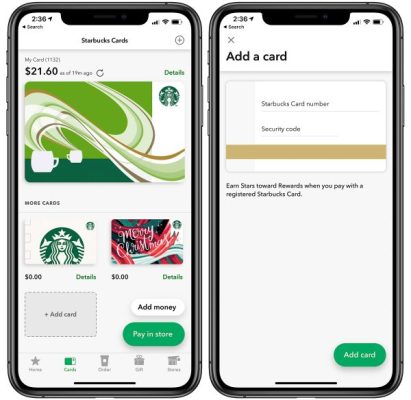
How to Add Starbucks Gift Card to the App & Pay With Your Phone
How to Add a Starbucks Gift Card to the App & Pay With Your Phone (2025 Guide)
Want to pay for your Starbucks coffee faster and earn rewards along the way? Here’s how to add a Starbucks gift card to the app, transfer balances, and pay with your phone in seconds.
Quick Summary: How to Add & Use a Starbucks Gift Card
- Download the Starbucks app (iOS/Android)
- Create or sign in to your Starbucks account
- Tap “Cards” > “+ Add Card” in the app
- Enter the gift card number & security code
- Tap “Add Card” to save it
- (Optional) Transfer balance to your main card
- Pay in-store by scanning your app barcode at the register
Step-by-Step Guide: Add Starbucks Gift Card to App
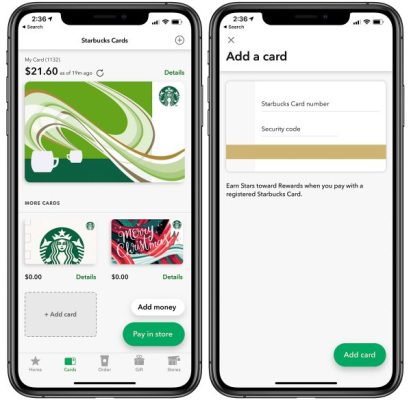
1. Download the App
Get the Starbucks app from the App Store or Google Play Store.
2. Create a Starbucks Account
Open the app and tap Join Now or Sign In. Provide your email, create a password, and complete your profile to start managing gift cards and earning rewards.
3. Add Your Starbucks Gift Card
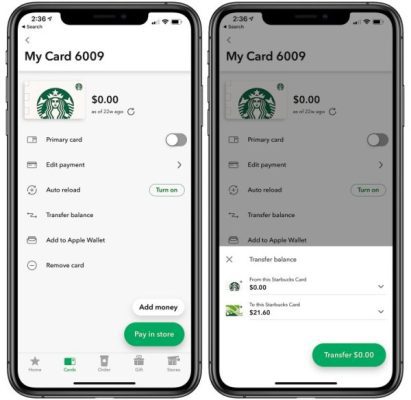
- Tap the “Cards” tab at the bottom
- Tap “Add card”
- Manually enter your card number and 8-digit code (found on the back of the card), or scan the barcode with your phone camera
- Tap “Add Card” to finish
4. (Optional) Transfer Balance to Primary Card
You can transfer your new gift card balance to an existing one:
- Go to Cards
- Tap “Details” on the card you want to transfer FROM
- Select “Transfer Balance”, then choose your primary card
- Tap Transfer
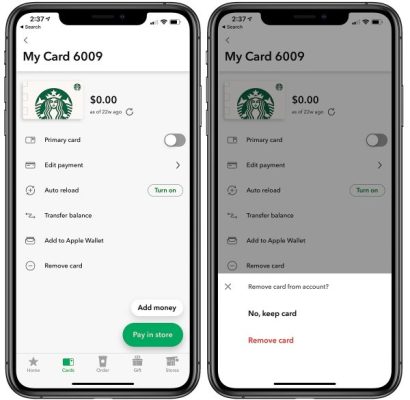
To delete an empty card, tap Details > Remove Card.
🚗 Add to Apple Wallet or Android Wallet (Optional)
You can add your Starbucks card to Apple Wallet (iPhone) or supported Android wallet apps for even faster access:
- In the Starbucks app, tap the card you want
- Tap “Add to Apple Wallet” or “Save to Wallet” depending on device
↺ Reload Your Starbucks Gift Card
Running low? Reload anytime via the app:
- Tap your card > Reload
- Choose or enter amount
- Select payment method (debit/credit/PayPal)
- Tap Reload
You can also enable Auto-Reload for seamless top-ups.
🌟 Paying In-Store With Your Phone
- Open the Starbucks app
- Tap your card to view the barcode
- Ask the barista to scan the barcode
- The amount is deducted from your card instantly
🎉 Earn Stars & Rewards
Every time you use the Starbucks app to pay, you earn Stars. These can be redeemed for:
- Free drinks and bakery items
- Birthday treats
- Exclusive member offers
Track your stars and rewards status in the Rewards tab.
Troubleshooting & Tips
Can’t add your card?
- Double-check the card number and code
- Ensure it hasn’t already been linked to another account
- Update the app to the latest version
Using a corporate or promotional card?
- These may be non-transferable or have restrictions—check with Starbucks support
Reddit Tip
“You can stack all your gift cards onto one main card in the app and just delete the empty ones. Makes life easier.” – u/LatteLoop
FAQ (Add FAQ Schema)
Can I transfer the balance from a gift card to another card in the app?
Yes, under the Details > Transfer Balance option.
Can I use my gift card without internet access?
A: Yes, as long as the barcode loads from your app or wallet.
Can I use multiple gift cards?
Yes, you can manage multiple cards, but merging balances simplifies it.
🌎 Official Links
Author: Jane Doe
Mobile Wallet Tech Writer | 6+ years in mobile payments, app UX, and loyalty programs.
