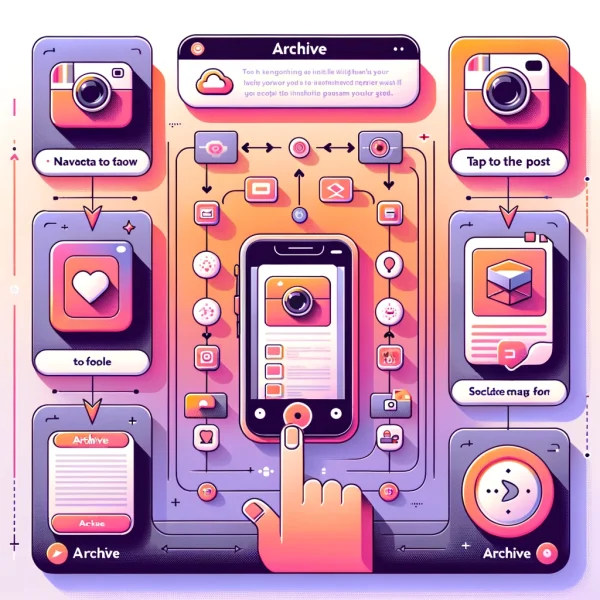
March 19, 2024
How to archive Instagram post: The Detail Guide
This article is about how Instagram’s Archive feature can help you keep your feed fresh while keeping your memories. It includes a guide for archiving posts and managing your Instagram account effectively.
Step 1: Understanding the Archive Feature
What is Instagram’s Archive Feature?
Instagram’s Archive feature allows you to hide posts from your profile without permanently deleting them. This is perfect for content you no longer wish to display but still want to keep.
Step 2: How to Archive a Single Post
- Navigate to Your Instagram Profile: Open Instagram and go to your profile by tapping your profile picture icon at the bottom right.
- Select the Post to Archive: Find the post you wish to archive and tap on it to open.
- Access the Post Settings: Tap the three dots (…) at the top right of the post.
- Archive the Post: From the menu, select “Archive.” The post will immediately disappear from your profile and move to your Archive.
Step 3: Archiving Multiple Instagram Posts
Currently, Instagram does not allow the bulk archiving of posts directly through the app. To manage multiple posts, you’ll need to repeat the steps above for each post you wish to archive.
You May Also Like
- Instagram Video Downloader: Photos, Videos & IGTV 2024
- TikTok Video Downloader 2024: No Watermark! Updated
- Twitch Video Downloader Online For Unlimited Video In Clicks
- Facebook Video Downloader 2024 Updated
- how to stop Instagram from scrolling to the top Android
- Downloading Instagram Stories and Highlights
Step 4: Accessing Archived Instagram Posts
- Go to Your Profile: Tap your profile picture icon.
- Open the Menu: Tap the three horizontal lines at the top right, then select “Archive.”
- View Your Archived Posts: You’ll see your Stories Archive by default. Tap “Archive” at the top, then choose “Posts” to switch to your archived posts.
Step 5: How to Show Archived Posts on Your Profile Again
- Access Your Archived Posts: Follow the steps above to reach your Posts Archive.
- Select a Post to Unarchive: Tap on the post you want to return to your profile.
- Unarchive the Post: Tap the three dots (…) and select “Show on Profile.” The post will reappear on your profile in its original spot.
Bonus Tips:
- Instagram Archive vs. Delete: Use the Archive feature for posts you might want to bring back later. Opt to delete posts only when you’re sure you won’t miss them.
- Leverage Archived Posts for Content Planning: Reviewing your archived posts can give you insights into past content strategies and help you plan future posts.
- Privacy Settings: Remember that archived posts retain their original privacy settings. If your profile is public, the post will be visible to everyone once it is unarchived.