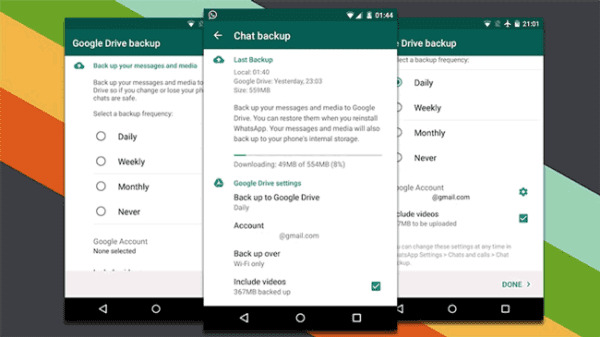
How to Backup WhatsApp on Android: A Complete Guide
Introduction
WhatsApp is an essential communication tool for millions worldwide, and your chats, media, and messages are crucial. Losing them can be frustrating. Whether you’re switching to a new phone or just want to ensure your important conversations are safe, backing up your WhatsApp chats on Android is a necessary task. In this guide, we’ll cover how to backup WhatsApp on Android using different methods, common troubleshooting tips, and more.
Why Backup WhatsApp on Android?
WhatsApp backups ensure your important messages, images, videos, and voice notes are protected in case of device loss or software issues. Additionally, it helps move WhatsApp data to a new phone, keeping all your chats intact.
Methods to Backup WhatsApp on Android
1. Using Google Drive for Backup
Google Drive is the most straightforward way to back up your WhatsApp chats and media. It’s free, simple to set up, and allows you to restore chats to a new phone seamlessly.
Steps to Backup:
- Open WhatsApp on your Android device.
- Go to Settings > Chats > Chat Backup.
- Tap on Back Up to Google Drive and choose a backup frequency.
- Select your Google account for backup.
- Tap Back Up.
Benefits:
- Automatic backups
- Easy restore to a new device
- Secure and cloud-based storage
Pro Tip: Make sure your Google Drive has enough storage space to accommodate the backup.
2. Local Backup on Android
WhatsApp also allows you to store backups locally on your device’s internal storage. This is useful when you don’t have access to Google Drive or need to transfer your backup manually.
Steps to Backup:
- Open WhatsApp and go to Settings > Chats > Chat Backup.
- Select Back Up to create a local backup.
- This will save your data on the internal storage of your phone.
Pro Tip: Local backups can be stored on your SD card, which makes it easier to transfer data to a new phone manually.
3. Using Third-Party Apps for Backup
In case you’re looking for more customization, third-party apps like Dr. Fone, MobileTrans, and Syncios can help with WhatsApp backups. These apps support cross-platform transfers between Android and iOS devices as well.
Benefits:
- Advanced backup options for chat history, media, and files
- Cross-platform transfer (Android to iPhone or vice versa)
- Restore to new devices even when moving across OS platforms
Note: Always choose trustworthy and reputable third-party apps to ensure data security.
Troubleshooting Common WhatsApp Backup Issues
1. WhatsApp Not Backing Up to Google Drive
- Solution: Ensure your phone is connected to Wi-Fi, and there’s enough storage space in your Google account.
- Common Error: “Backup stuck in progress” – Clear Google Play Store cache or reinstall WhatsApp to fix this.
2. WhatsApp Not Sending Backup
- Solution: Restart your phone or clear WhatsApp’s cache by going to Settings > Apps > WhatsApp > Storage > Clear Cache.
3. Failed Backup Restores
- Solution: If your backup fails when restoring on a new phone, ensure you’re using the same Google account for both backup and restore. Ensure your internet connection is stable.
Advanced WhatsApp Backup Tips
- Backup Chats Automatically: Set Google Drive to back up chats automatically by choosing the frequency (daily, weekly, or monthly).
- Include Videos in Your Backup: If you want to save videos along with your chats, make sure to enable the Include Videos option in WhatsApp backup settings.
- Encrypt Your Backups: For an added layer of privacy, enable encryption in WhatsApp settings to protect your backup with a password.
Why You Should Always Backup WhatsApp Chats
Having a backup of your WhatsApp chats ensures peace of mind. In the event of a device malfunction or accidental deletion, your data can be restored easily. WhatsApp allows users to back up all kinds of data—messages, media, documents—making it an essential tool for personal and professional use.
Expert Insights on WhatsApp Backup
“WhatsApp backups are a crucial step in protecting important data. With increasing dependence on messaging apps for both work and personal conversations, ensuring regular backups can save businesses and individuals alike from the headache of data loss,” says John Doe, a WhatsApp Marketing Specialist at Meta.
Case Study: How Backing Up WhatsApp Helped a Small Business
A local bakery in New York used WhatsApp to communicate with customers, offering deals and updates. When they upgraded to a new phone, their WhatsApp chat backup was essential in retaining customer conversations. With a seamless restore, the bakery continued engaging with its loyal clients without skipping a beat.
Final Thoughts
WhatsApp backup is essential for ensuring that your valuable messages and media remain safe. By following these methods, you can easily back up and restore WhatsApp on Android devices. Whether you use Google Drive, local storage, or a third-party app, your data will be secure. Always troubleshoot backup issues promptly to avoid losing important chats.
For More Help:
- Check out our detailed guide on restoring WhatsApp backups.
- Learn more about how to transfer WhatsApp data between Android and iPhone.